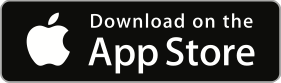Athletics Mobile App
The Marianapolis Athletics app is a free iOS app designed to bring everything related to our athletics program into one place. The app provides quick access to the content our fans are looking for and is always up-to-date on the most current information.
Supported Devices
• iPad 2 or later,
• iPhone 5 or later,
• iPod touch (5th generation) or later,
• Devices running iOS 9.1 or later
⚠ Some features may not be available on all devices.
Standard Use
Download and Install
Initial Setup
When asked, allow push notifications to receive reminders of upcoming events and important announcements from the athletics department. Then take a short walkthrough of some of the major features the app offers. From there you will be presented with the MyAthlete setup pane where you can select your team and customize the information displayed in the app. You may choose to skip this step for now if you do not wish to select a team. At this point the app is ready to go.
This Season
The "This season" tab contains all of the top content from the current sports season. The section is divided into four parts: Events, Scores, Recaps, and Knight of the Week.
Events: The Events tab contains a list of upcoming events as well as the individual schedules for each of our teams. This information is pulled directly from our website so you can be sure that it's always up-to-date.
Scores: The Scores tab displays the MPrep Athletics Twitter timeline where score updates are typically posted.
Recaps: Event write-ups are posted after almost every event and can be found under the Recaps tab. These provide
fans with a detailed description of what went on during that event along with any final results.
Knight of the Week: Each week the athletic department recognizes a few exceptional athletes for their hardwork and their stories can be found under this tab.
Note: The Recaps tab only displays events in the current month. Tap "More" in the navigation bar to view all events.
Practice Info
The "Practice Info" tab displays information about the times and locations of sports practices for the current week. During the fall season, this is often used to assign teams to certain fields, whereas in the winter when nearly everyone uses the gym, this is used to communicate when teams will be having their practices.
Athletics Channel
The Athletics Channel is where you will be able to find our live stream as well as some on-demand content. When we go live during an event, the app will automatically load the stream for you. Simply tap the "Watch" button and you're good to go. If we are off the air or you'd like to look through our on-demand content, tap the "Previous Events" button. Once you begin watching on supported devices, you may also have the ability to use Picture-in-Picture (PiP) mode, meaning that you can watch the stream and use other apps all at the same time. For those who would like to know when we go live, we offer On-Air Notifications. To enable these alerts, tap the bell icon in the navigation bar.
Note: Live content may have a difficult time loading if your internet connection is slow. Additionally, on-demand content may not be available if the broadcaster has chosen not to record the event.
News Feed
The News Feed tab is where you will find all of the athletics related news articles from Marianapolis. There is also a Notifications tab where you can view push notifications you have interacted with in the past.
Settings and Support
The Settings and Support sections can be accessed from the Main Menu and offer exactly what you would expect. In the Settings section you can change your MyAthlete preferences as well as reset the app to its initial condition. In the Support section you can find the Privacy Policy as well as ways to contact us or provide feedback about your experience with the app. Your feedback is critical to the continued development of our software and anything you send us will be greatly appreciated.
MyAthlete
MyTeam
To get started using MyAthlete you must first select your team. If you haven't done this yet, you can do it in the Settings. If you opted into receiving push notifications when opening the app for the first time, upon selecting
a team you will be subscribed to that team's notification channel automatically. This means that you may receive announcements from your coaches and captains via push notifications.
Once you have a team selected, the "My Team" tab will become active. This tab brings
your team's information front and center and displays it in a simple, clean interface. On the Home tab you can see your team's record, next event, next uniform pickup time, and any announcements your coaches may have posted. Additionally, if you have
multiple teams set up, you can switch between them using the user icon in the navigation bar.
There are also two other tabs in the My Team section: Events and Social. The Events tab contains a list of all the events in the current month and you can learn more about each one by tapping on it. If your team has a Twitter profile, its feed will be presented in the
Social tab. If "Team Twitter Updates" is turned off, it can be enabled in the Settings.
Note: Not every team has a Twitter account and in such cases the MPrep Athletics feed is displayed. MTI is not responsible for creating or maintaining these accounts. If your team does have an account but it is not currently displayed in the app,
please contact developer@marianapolis.org.
MySchedule
MySchedule is your own interactive schedule based on your selected team. If you haven't yet, you can enable this feature in the app Settings.
Automatic Reminders
By selecting an event in the schedule and tapping the calendar icon in the navigation bar, you can set a reminder to go off 2 hours before the event starts. But this can be tedious if you want reminders for all of your events. Plus, the reminders won't be updated if something happens to change. That's where the "Automatic Game Reminders" feature comes in. This can be enabled in the Settings (under My Schedule) and allows your schedule to automatically generate reminders for all of your events instantly and updates them when there are any changes to your schedule. Notifications will be delivered 24 hours before the event and come with a snooze function.
If for some reason you want to cancel a specific notification, you can do so in the Settings under My Schedule.
Calendar Sync
MySchedule gives you the ability to sync your team's schedule with the Calendar app. Simply open the schedule from the Main Menu and tap the Calendar icon in the menu bar. Then select "Sync with Calendar". Once complete, your team's schedule will continue to be updated automatically and if iCloud is enabled, can be shared across all of your devices.
Multiple Teams
The MyAthlete feature can support up to three teams. Maybe you are a three-season athlete or you want to keep track of multiple teams at once, but no matter what the reason, it can all be done seamlessly. In the Settings section, you can tap either "My Teams" in the navigation bar, or "Multiple Teams" in the MyAthlete settings. This will take you to a pane where you can enable the feature and add, remove, or rename teams as desired. Additionally, if your device supports Touch ID, you can use it to prevent switching teams without authorization. This feature is designed primarily for situations when the app is being put on display and serves little purpose in general use.
Extensions
3D Touch
On devices supporting 3D Touch, users can launch a few pre-defined views using Home Screen Quick Actions. Simply apply a little pressure to the app icon with your finger to view all the available shortcuts. The following shortcuts are included:
- Upcoming
- Scores
- Live
- My Team
With the exception of these Home Screen Quick Actions, 3D Touch is not available anywhere else in the app.
Upcoming Events Widget
The Upcoming Events Widget is included with every copy of the app. It is a simple widget that lives in your device's Notification Center and displays a list of upcoming athletic events. By default the widget is hidden and can be activated by opening your device's Today View and scrolling down to the bottom where there is an Edit button. In the resulting pane add the "Upcoming" widget and tap Done.
Advanced
Development Mode Developer use only
Development mode allows developers to test certain features and services in the background without affecting end-users. Once enabled, the device is subscribed to a special push notification channel designated for testing purposes. Development mode can be enabled on approved devices by signing into the Developer Console and using the configuration tools.
Elevated Permissions Authentication required
Advanced users can access the Control Console directly from the app's Main Menu. To enable this shortcut, the user must first sign into the Control Console and use the configuration tools to elevate their permissions. Authentication is required when using the console and additional Terms and Conditions apply.